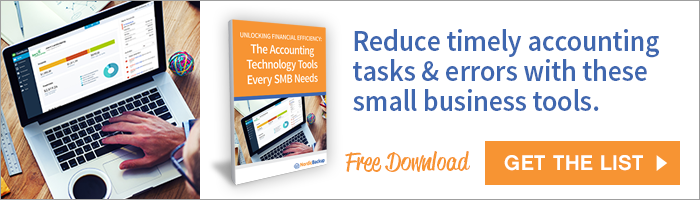QuickBooks is a popular and reliable software application that allows business owners to manage their financial transactions and position. Both the Quickbooks online and desktop versions offer a range of features that make budget development, processing and reporting easy so that you can get a real time view of what is happening in your business at any time. While the software is user-friendly, making it easy to learn and use even with minimal accounting knowledge, there are some “use tips” you should know that will allow you to maximize the software for your business. Follow these tips on how to use Quickbooks to mitigate errors and minimize the amount of time you need to devote to managing the platform.

How to eliminate excess work in Quickbooks
While managing your company’s budget and accounting is a necessary task, it’s not one that you want to spend much time on. As anyone running and managing a business will tell you, there are a plethora of day to day tasks you need to devote your time and attention to in order to drive your business to success. Luckily, if you’re aware of just a few Quickbooks shortcuts, you can spend less time managing your financials and more time running your business.
Tip #1: Set up the Memorize feature
Every business has money going out. These amounts can be static or variable, depending on the type of expense. Some expenses, like rent, subscriptions, etc, are always the same month after month. Taking time each month to record each of these “known” transactions can be a waste. Instead, you can save yourself time managing your cash flow by setting up the ‘Memorize’ feature within QuickBooks. This feature is useful for transactions you know will be the same during each reporting period. Not only will setting it up save you time when it comes to entering data in Quickbooks, it will also minimize the risk of error and needing to troubleshoot an inadvertent anomaly.
Tip #2: Enable Class Tracking
Quickbooks’ class tracking feature allows you to separate out and conduct specific reporting on certain categories of transactions that are relevant to the business.This feature is very useful for quick budget check-ins. Setting it up will allow you to see a quick overview of each category of spending. This will allow you to better and more quickly identify areas where you should focus on cutting back, or areas that you want to devote more resources to.
How to mitigate errors in Quickbooks
Accounting errors are common, but also easily preventable. Mitigate accounting mishaps by implementing these Quickbooks tips:
Tip #1: Create closing date passwords
One of the most important features of Quickbooks centres on the capacity for business owners to protect their data. When working with data, users can create a closing date password so that when material is being entered and then sent to the accountant for periodic or end of year close reporting, it minimises the risk that data from dates outside this period will be included accidentally.
Tip #2: Avoid manual entry when possible
Human error is a common cause for accounting mistakes. One misplaced comma or period and your numbers can become horribly inaccurate. By minimizing manual data entry, you can reduce the risk of accounting errors in your Quickbooks. Whether you are using the QuickBooks online or the desktop version, you can upload data direct from your bank accounts. This feature will automatically populate your bank account data into the software, which is a significant time saver and will minimize manual entry mistakes.
Tip #3: Backup your data
Given the critical nature of record keeping, not only in terms of managing your business performance year on year, but also in terms of being able to complete your tax reporting obligations, backing up data is vital. Quickbooks recommends keeping at least 2 copies of your year-end backups: one at your office, and one at an off-site location. You can follow these instructions to backup a Quickbooks company data file. This advice is especially important when using Quickbooks to process order handing and tracking. By a quick, restorable online backup in place, you’ll be saving your business from downtime and lost/misplaced orders should your anything happen to the data within your Quickbooks.
Many businesses don’t backup their data regularly enough — a mistake that can have extreme consequences when data is lost or cannot be located in time for an IRS tax audit, or other need.
Data experts agree that it’s wise to keep three backups of crucial data so that you can be sure your data is safe and secure should a crash or disaster ever happen; and whilst many people use local hard drive storage options, cloud storage and data backup services offer greater coverage, more failsafe features, and more robust backup options.
With cloud backup, your nominated data is actually uploaded to an off-site secure data center via an internet connection. These data centers employ multiple failsafe mechanisms to store your data and keep it both accessible and retrievable at all times. This provides an ongoing method of protecting your QuickBooks files, along with any other data you elect to backup. Here are some important benefits of using a reliable cloud backup service:
- A remote data warehouse with 24-hour monitored security and failsafe mechanisms
- Ongoing backup so that your new and changed data is continuously uploaded to the cloud service without you needing to perform a manual backup. This automatic “set it and forget it” solution is unobtrusive and results in less time spent on administration
- An additional backup solution just in case local backups fail, are destroyed or stolen
- Your data is encrypted before being stored, so it is more secure than most local backup options
- You can access the stored data regardless of your location via internet connection
- You can recover your data in just a few clicks should it be deleted or lost
Your QuickBooks data is vital to your business success and maintaining access to it is important for your business’s financial well-being and for avoiding IRS tax penalties.
Backing up this data is a crucial step that protects data tied to your clients, customers and your business investment. Protect your important business data from loss and deletion now with a reliable cloud backup provider, like Nordic Backup. Nordic Backup offers all of the data backup features a business needs to keep their data secure and retrievable at all times.
Try Nordic Backup free for 30 days and experience the peace of mind in knowing your data is always in good hands and only ever a click away.
Recent Posts
- Using DMARC to Defend Against Email Fraud and Phishing
- An Introduction to SD-WAN and its Benefits
- Why Cloud Backups Can Significantly Speed Up Disaster Recovery
- The Benefits of Cloud Computing for the Small Business Community – Some Underappreciated Advantages of Moving to the Cloud
- Applying the Kipling Method to Cybersecurity and Firewall Segmentation