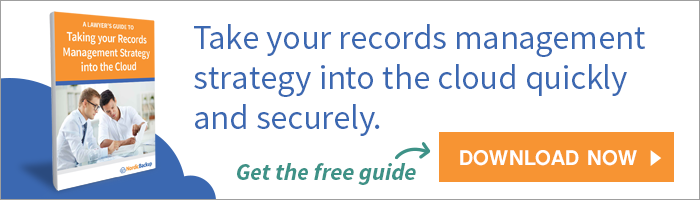Businesses and consumers have come to rely on email for its convenience, ease of communication and the ability to search and locate old conversations. Having information at your fingertips is a huge benefit, but it’s not without its drawbacks. While email communication is convenient, it isn’t always reliable. In 2008, cable company Charter Communications accidentally erased the e-mail accounts of 14,000 customers. Even Google has made headlines for accidentally deleting the e-mail messages of its users. As anyone running a law firm knows, this type of data loss can be disastrous. That’s why it’s imperative to have an email backup as your safety net.

The upside of backing up your emails
The American Bar Association recommends lawyers create backup copies of email communications to avoid an irreversible loss of correspondence and other data. Many businesses have come to depend on their email providers as being reliable, but that’s just not always the case.
Even if emails aren’t deleted, when an email client goes down, your practice may be left in the dark waiting for access to your emails to return. Likewise, you may permanently delete an email containing pertinent client case information. By backing up your emails, your firm will be able to retrieve your emails whenever you need them.
How to backup emails within your law firm
How you backup your law firm’s emails will depend on what email client you use. There are a variety of online tools suitable for creating backups of your email communications, no matter what email provider you use. Here are some of the most popular email clients and recommendations for backing them up:
Gmail users can backup their emails by:
Downloading and running Gmail Offline Chrome App to maintain a local copy of Gmail to a desktop email client (like Thunderbird). The app allows you to choose which folders you want to maintain locally so that you can selectively back up the information you need most. The app is built to support offline access, allow you to read, respond to, search and archive emails without network access. This is a great tool to utilize if and when Gmail goes down. You can download it for free here.
You can also set up IMAP which can be found under the Settings section in your Gmail account. IMAP gives you the ability to download your emails from Gmail’s servers onto your computer so you can access your mail with a program like Microsoft Outlook or Thunderbird, even without an Internet connection. Any change you make within IMAP will synchronize with your web Gmail. And, because it has two-way syncing capabilities between your web Gmail and your email client, you can count on it to not lose your emails.
Yahoo! Mail users have limited email backup options. Free accounts have no options to download or synchronize emails locally, however if you have a paid Yahoo! Mail Plus account, you do have the option for POP. POP is similar, although slightly less reliable, than IMAP. However it is a better solution to have in place than nothing at all.
Adobe Acrobat has provided an Outlook plugin in their professional line that allows Microsoft Outlook users to create a sortable, searchable PDF archive of email messages while also saving email attachments.
For an extra level of protection for your Microsoft Exchange Mailbox and for your entire Microsoft Outlook database, you can try a cloud backup provider, like Nordic Backup, that allows the contents of your Exchange database and public folders to be backed up individually. This cloud backup solution will keep all of your lost emails, attachments and appointments easily and rapidly recoverable with zero downtime.
The limitations of local email backup
Keep in mind that all of the above solutions, with the exception of Nordic Backup’s mail-level backup for Microsoft Exchange users and local Outlook users, will backup your emails and attachments to your local desktop or laptop computer — which is not the most secure form of backup.
Backing up all of your emails to one local device puts your data at risk for loss, deletion, and unauthorized access among other threats. These threats can occur due to employee error, natural disaster, device damage, viruses, data breaches and more. To defend yourself and your emails from these risks, you’ll need to invest in a backup solution for your local storage device as well.
It’s best practice to choose a cloud backup option that includes digital and physical safeguards to keep your data safe. Look for a continuous cloud backup solution that provides end-to-end encryption, previous file versioning, limitless cloud storage, redundant local backup, and more.
For a cloud backup solution that includes all of these features along with mail-level backup for Microsoft Exchange built-in, try one of Nordic Backup’s Server Pro solutions. With the option to try these features free for 30 days, it will make the perfect safety net for your law firm.
Recent Posts
- Using DMARC to Defend Against Email Fraud and Phishing
- An Introduction to SD-WAN and its Benefits
- Why Cloud Backups Can Significantly Speed Up Disaster Recovery
- The Benefits of Cloud Computing for the Small Business Community – Some Underappreciated Advantages of Moving to the Cloud
- Applying the Kipling Method to Cybersecurity and Firewall Segmentation