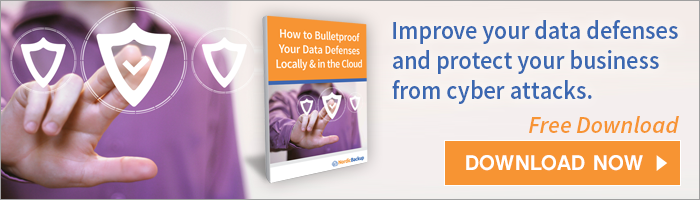Here’s something you might not know about hard drives: Most are destined to fail. More than 5% of hard drives fail within the first year or so of operation, slightly under 80% of hard drives will survive to be four years of age, and only 50% will operate effectively for six years. What’s behind this remarkable failure rate?

Manufacturing Errors
Early failures are caused by problems in the manufacturing process that are difficult to predict or counteract. Although many electronic components are tested rigorously before they become part of a consumer device, some “lemons” do slip through.
Random Device Failures
As a device ages, its failure rate actually dips for a short time. This means a drive’s fundamentals are sound and it’s positioned to have something close to an average lifespan. Depending on use and environment, however, it can still succumb to unusual critical errors.
Device Wear-Out
Conventional hard drives – HDDs in technical parlance – arrange data using rotating, magnetized plates. These plates need to spin and be accessed by read heads for data to be available to the user. Sooner or later, the small moving parts stop working as they should.
In any case, if you’re relying on your hard drive to store valuable data, these failure rate may not be what you wanted to hear. And if your hard drive is clicking, you may be in for even more disappointment.
How to Save Your Data When You Hear Hard Drive Clicking
Bad news: By the time you hear hard drive clicking, you’ve likely already lost access to some data. Hard drive clicking indicates failure in the read heads and a strong likelihood of damage to the platters where data lives. Experts capable of fitting a new head assembly into the drive do it in a specialized “clean lab.”
Luckily, average users can take certain steps to safeguard data.
As soon as you hear hard drive clicking:
- Discontinue most use, including software on DVD, streaming, and casual Web browsing.
- Identify the key files that you need to protect on your drive, prioritizing small files first.
- Use a USB storage device to collect (backup) those files as quickly as possible in one user session.
If no USB storage device is available, but your network’s homegroup has another computer you trust, you can access the other computer from your Network folder (in recent Windows releases) and drag-and-drop files so they are transmitted and stored.
What if neither of these options are right for you? In a desperate scenario, some people backup their critical files to their email. This option will take the most time and there are limits to the size of the file you can attach to a single email. Plus, data might not be completely secure.
In all cases, the goal is to reduce hard drive activity – accessing and changing files – and reproduce data on another device. The drive should be shut down as soon as possible; it usually can’t be repaired, but forensic data services can often recover some data at a cost.
Protecting Yourself from Future Data Loss
While your options for recovering data from an already clicking device are limited, you can learn from this situation and prevent the same from happening to you in the future by:
- Being alert to changes in hard drive performance, like slowdown and unusual noises.
- Minimizing operation during electrical storms and in other error-causing situations.
- Making plans for a reliable, convenient backup solution before crisis strikes.
To guard your valuable data, it’s always best to have a cloud backup solution, like Nordic Backup, ready long before disaster strikes. Nordic Backup can backup files on your local and external hard drives as they are created and modified, storing them safely in the cloud where you’ll always be able to retrieve them and restore them to a new device.
Aside from reliability, using a cloud backup solution to backup your data has even more bonuses than relying on an external hard drive as a backup. Cloud backup allows for unbreakable encryption, unlimited storage space, unlimited previous file versions, and continuous backup — features you just can’t expect from an external hard drive. Nordic Backup provides these features, and more.
Data loss doesn’t have to be a downside to digital file storage. With a proper and secure cloud backup solution, your files will always be safe and ready when you need them.
Recent Posts
- Using DMARC to Defend Against Email Fraud and Phishing
- An Introduction to SD-WAN and its Benefits
- Why Cloud Backups Can Significantly Speed Up Disaster Recovery
- The Benefits of Cloud Computing for the Small Business Community – Some Underappreciated Advantages of Moving to the Cloud
- Applying the Kipling Method to Cybersecurity and Firewall Segmentation